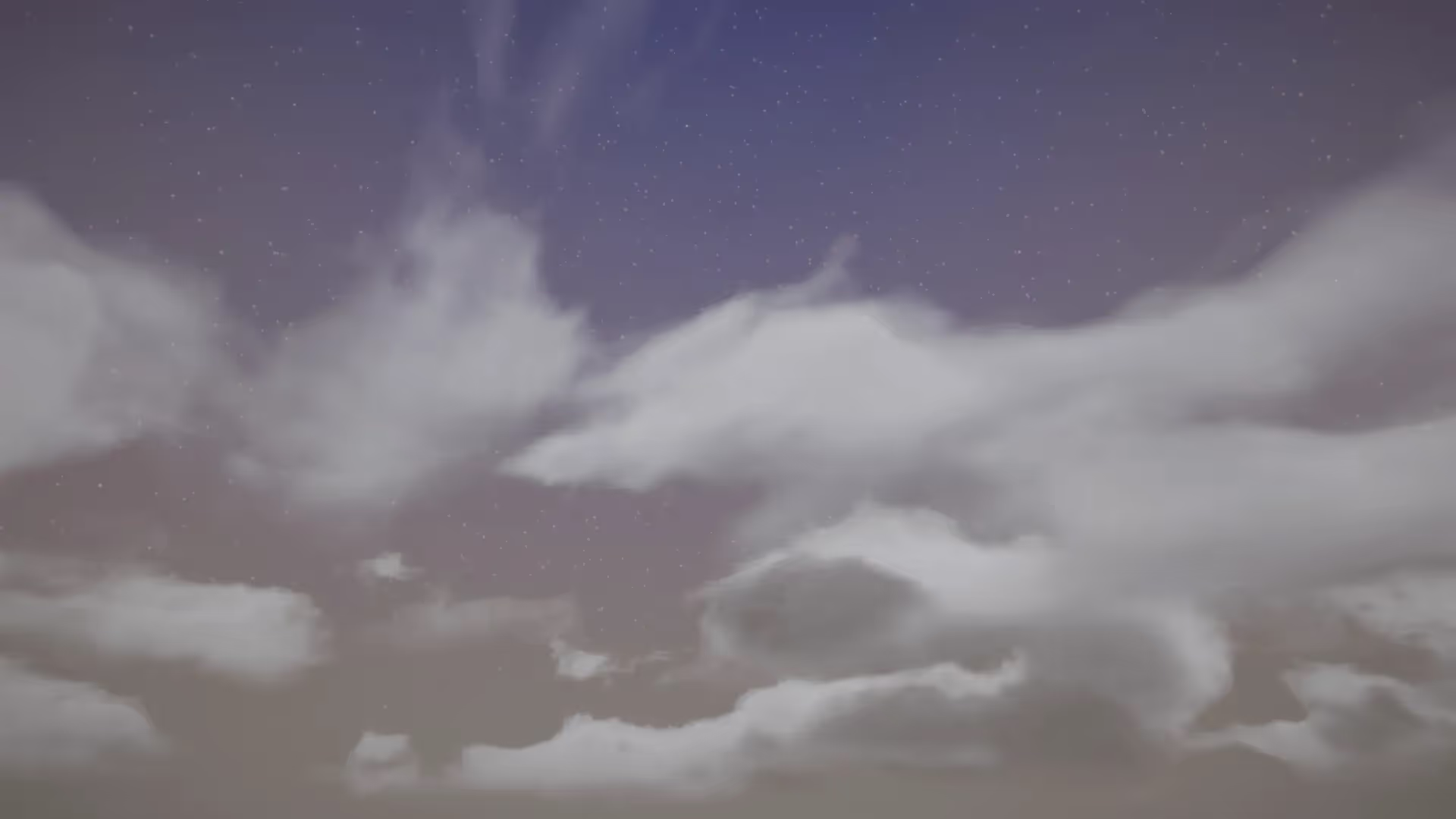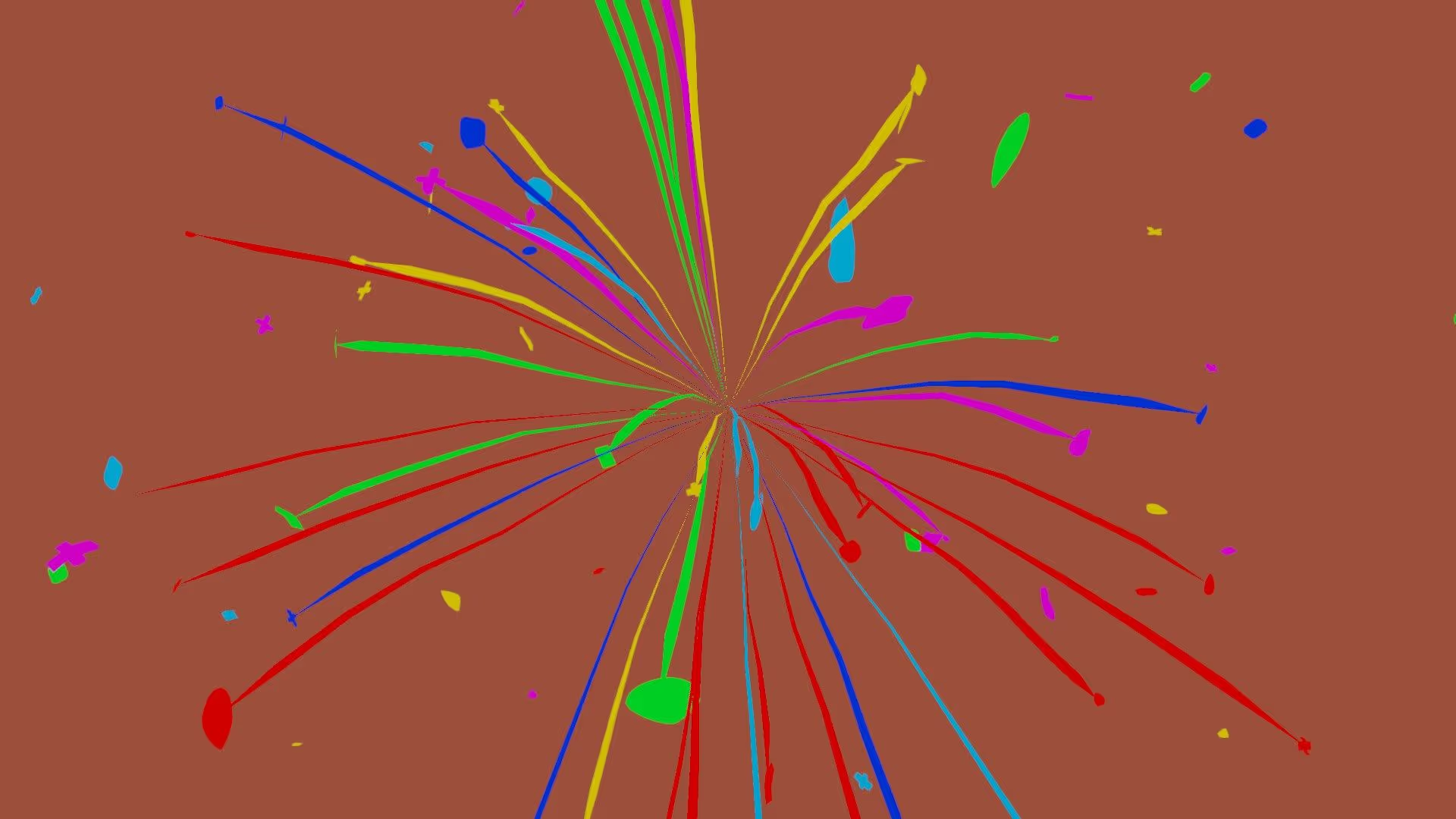About Unity Dark Mode
Unity is a powerful game engine that has become increasingly popular among developers and game designers. One of the latest features that Unity has introduced is the ability to enable dark mode within the engine. This feature allows developers to create games that can be played in a darker environment, which can be more immersive for players.
In this guide, we will take a look at the benefits of using Unity dark mode, as well as how to enable and customize it to suit your needs.
Benefits of Unity Dark Mode
There are several benefits to using Unity dark mode, including:
- Improved visibility: Dark mode can make it easier to see objects and text in your project, especially when developing in Unity in a darker environment. This can improve your experience, as they will be able to see the game more clearly and improve your game’s visuals without as much clutter.
- Reduced eye strain: Using a computer for long periods of time can be hard on the eyes, especially if your screen has a lot of bright colors. By enabling dark mode, you can reduce the amount of light that is emitted from the screen, which can help to reduce eye strain.
- Increased immersion: Dark mode can help to immerse you in your game project when play-testing, which will help you visualize the game as if you were playing it in full screen mode. This is especially true for games that take place in darker environments, such as a night-time setting.
How to Enable Unity Dark Mode
Enabling Unity dark mode is a simple process that can be done in just a few steps.
- Open Unity and go to the Edit menu.
- Select Preferences.
- In the Preferences menu, go to the General tab.
- Select the Dark option under the Editor Theme drop-down menu.
- You can also switch back to the Light theme using the same method.
Conclusion
Unity dark mode is a powerful feature that can improve the player’s experience, reduce eye strain, increase immersion, and improve performance. By following the steps outlined in this guide, you can easily enable and customize Unity dark mode to suit your needs. With this feature, you can create a more immersive and visually striking game that will stand out among the competition.