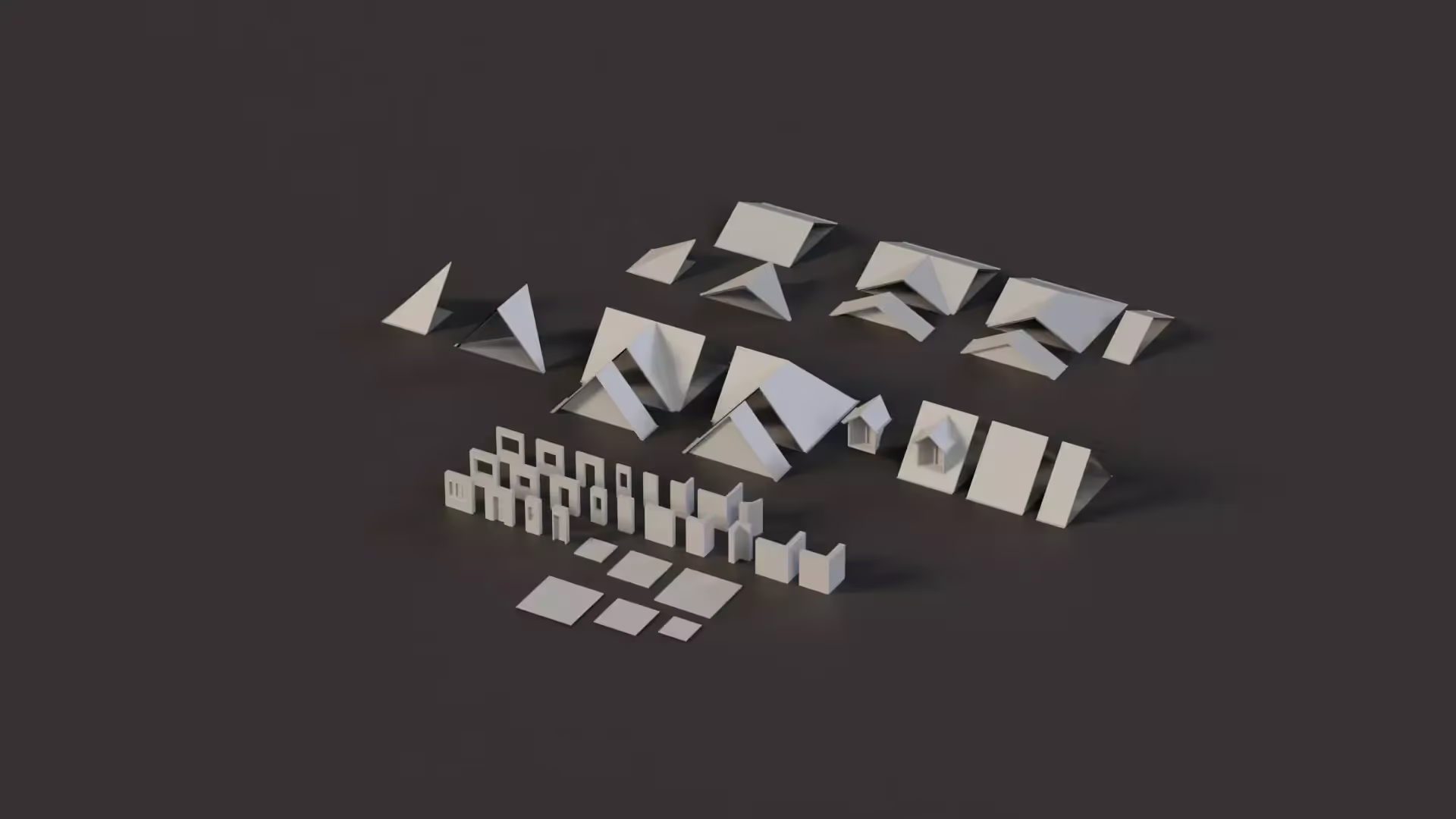How to Download Unity: Unity Hub, Unity Editors, and Unity Download Archive
In this article, you’ll be provided with all you need to get started with creation with Unity. In general, we recommend that you pick one Unity Editor version and stick with it. As tool developers, however, we tend to bounce around between different versions often in order to check compatibility and troubleshoot issues for our users.
So, we put together this short guide to explain how to use the Unity Hub, Unity Download Archive, and manage your Unity Editor version installs.
Unity Hub
For any Unity game developer, your journey starts with Unity Hub. With Unity Hub, you can download and install different versions of the Unity Editor. The versions of the Unity Editor available on the hub are:
- Long-Term Support
- Tech Stream (Pre-release)
You can also run your projects on the different versions. The Hub also enhances project management as all your projects are safe in one place. The Hub also has a robust community for creators to collaborate, discuss issues, get live help, and stay up-to-date.
The Hub also has in-depth documentation to guide you through your creative journey.
Everything you need to get started with Unity is available on the Hub. All you need to do is to Download Unity Hub (downloads are available for Windows, Mac, and Linux), open the installer file, and follow the onscreen process for installation.
After installing the Unity Hub, it runs and opens a welcome page. Then, you have to sign in with your Unity ID, if you don’t have one, select Create Unity ID to create a new account.
Then, proceed to install the version of Unity of your choice. You can start creating!
You can also access tutorial videos, learning materials, sample projects, and templates to aid your journey.
📄 Resources:
- 23+ Game Development Courses and Resources
- How to open the scene window in Unity
- Beginner’s guide to using game assets in Unity
- How to reference a script in Unity
Unity Hub System requirements
Operating System: Windows 8 or newer, 64-bit versions; Mac OS X 10.13+; Ubuntu 16.04, 18.04, 20.04, 22.04; Rocky and CentOS 7.
GPU: DX10 capable graphics card.
Unity Download Archive
You can view all versions of Unity available on the Unity download archive page. You can also download the previous versions for both Unity Personal and Pro from this page.
📄 Resources:
Unity Editors
As earlier mentioned, you can use the Hub to manage multiple installations of the Unity Editor.
You can use the Installs tab on the left panel of the Hub to view the Editor versions you have installed. You can view both the official releases and pre-releases by just switching the tabs at the top of the page.
How to Install the Unity Editor with the Unity Hub
- Install Unity Hub as we’ve explained earlier
- In the Unity Hub, click Installs from the left pane.
- Click Install Editor in the Installs panel.
- Select the Unity Editor version you want to install, then click Install.
- A window pops up where you can select any modules you want.
- Click Install.
Unity Hub will present a Downloads Manager where you can track the progress of your installation.
How to install a specific Unity Editor version
In some instances, the Hub may not display the specific Editor version you need.
You can access the Unity Editor Archive directly online.
You can also access a link to the Archive from the Unity Hub. Here’s how:
- Install Unity Hub as we’ve explained earlier
- In the Unity Hub, click Installs from the left pane.
- Click Install Editor in the Installs panel.
- Click the Archive tab from the Install Unity Editor panel.
- Click Download Archive to launch the Archive.
Click on the one you want and add them to the Hub where you can now install it as explained earlier.
How to add a Unity Editor version from local disk
You can install an Editor version downloaded to your local disk. In the Unity Hub, select Locate to browse the pre-downloaded version. Navigate to the folder that contains the Editor version you need, then select that folder using the file browser.
How to Uninstall an Editor Version
- Right-click on the version.
- Select Uninstall from the drop-down.
Conclusion
Now, you have all the information you need to start creating with Unity today.
Being able to rapidly manage your Unity Editor installs can save you a ton of time and effort when working with multiple projects built on different versions of the Editor.

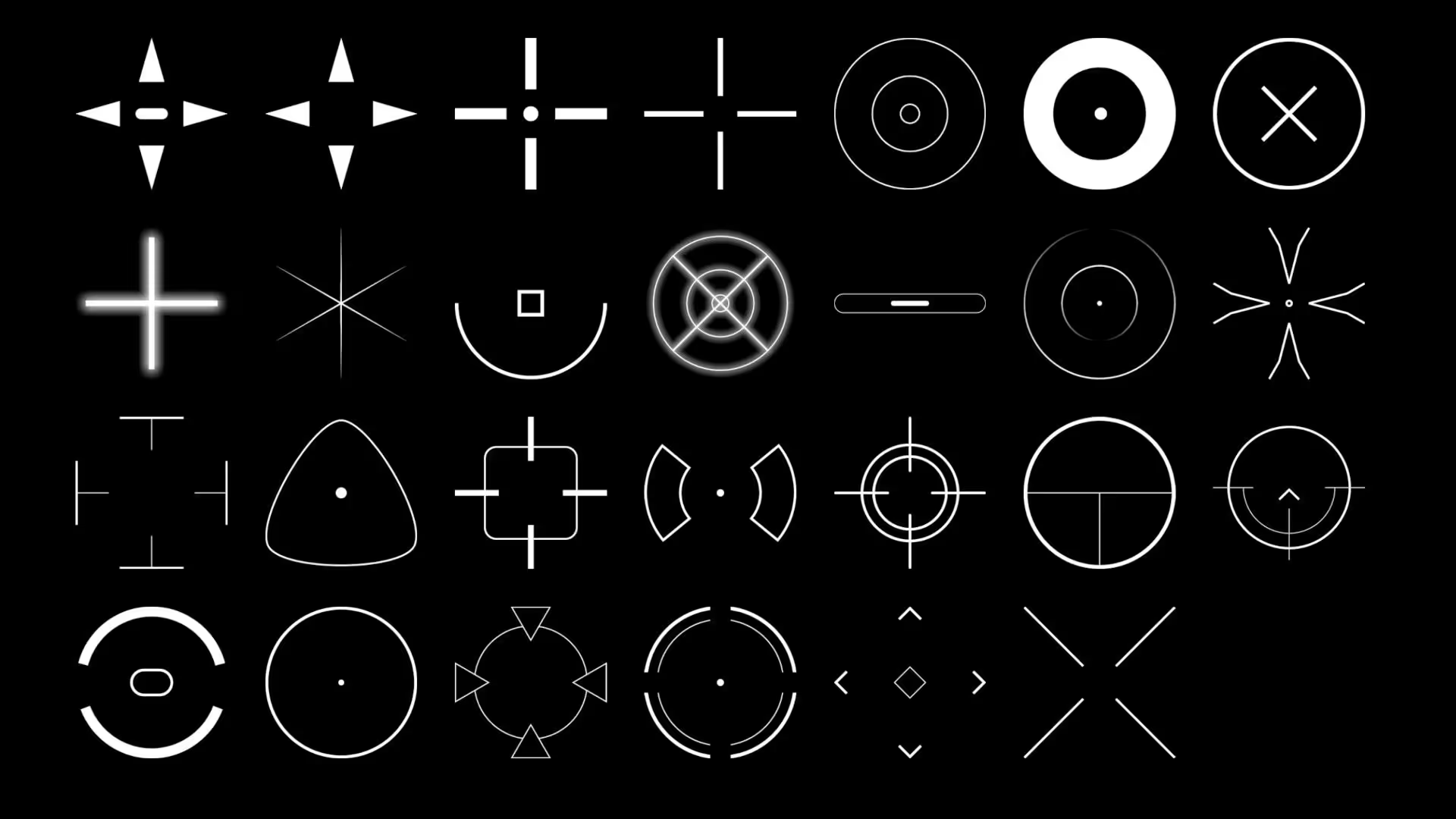
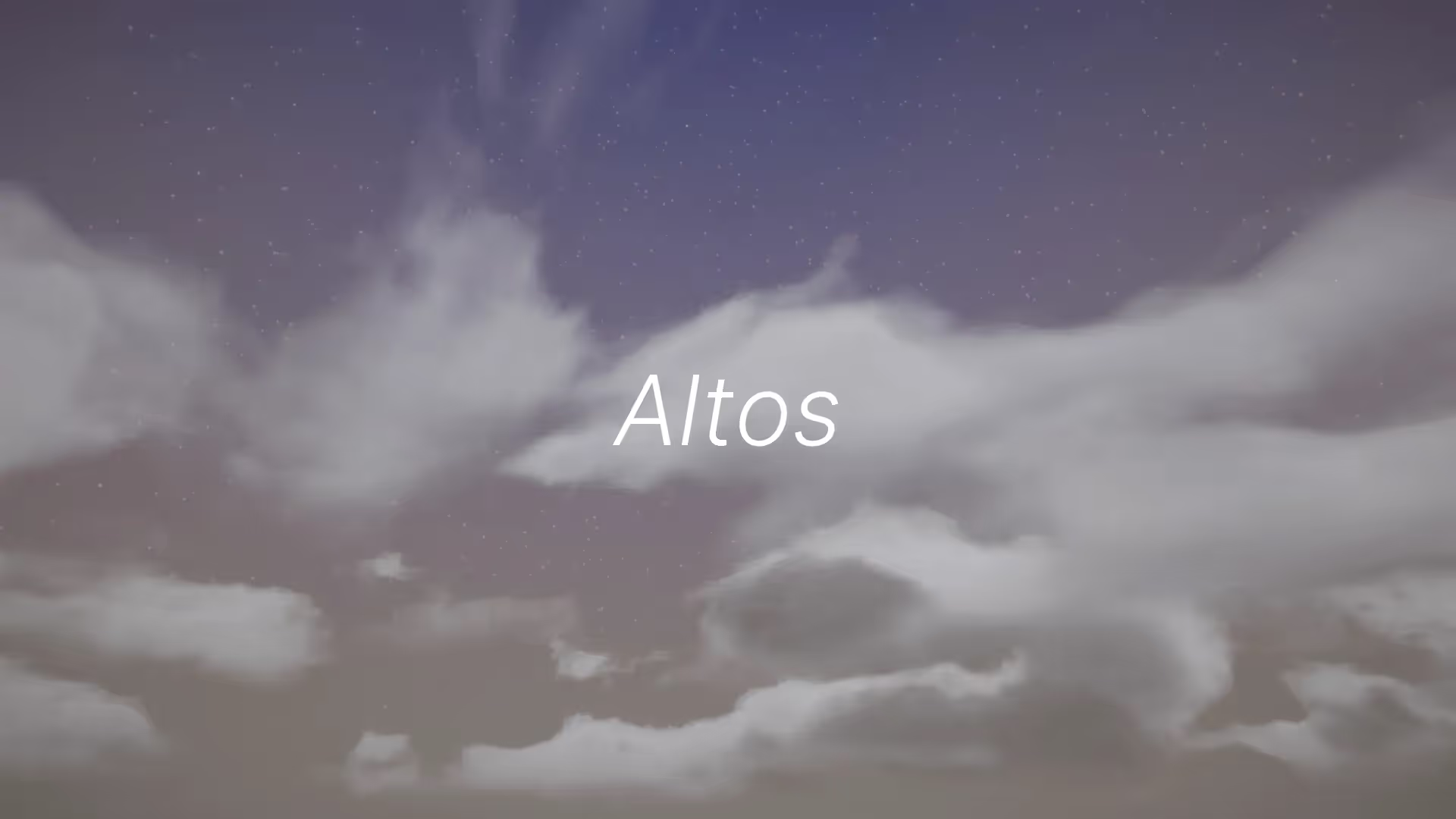


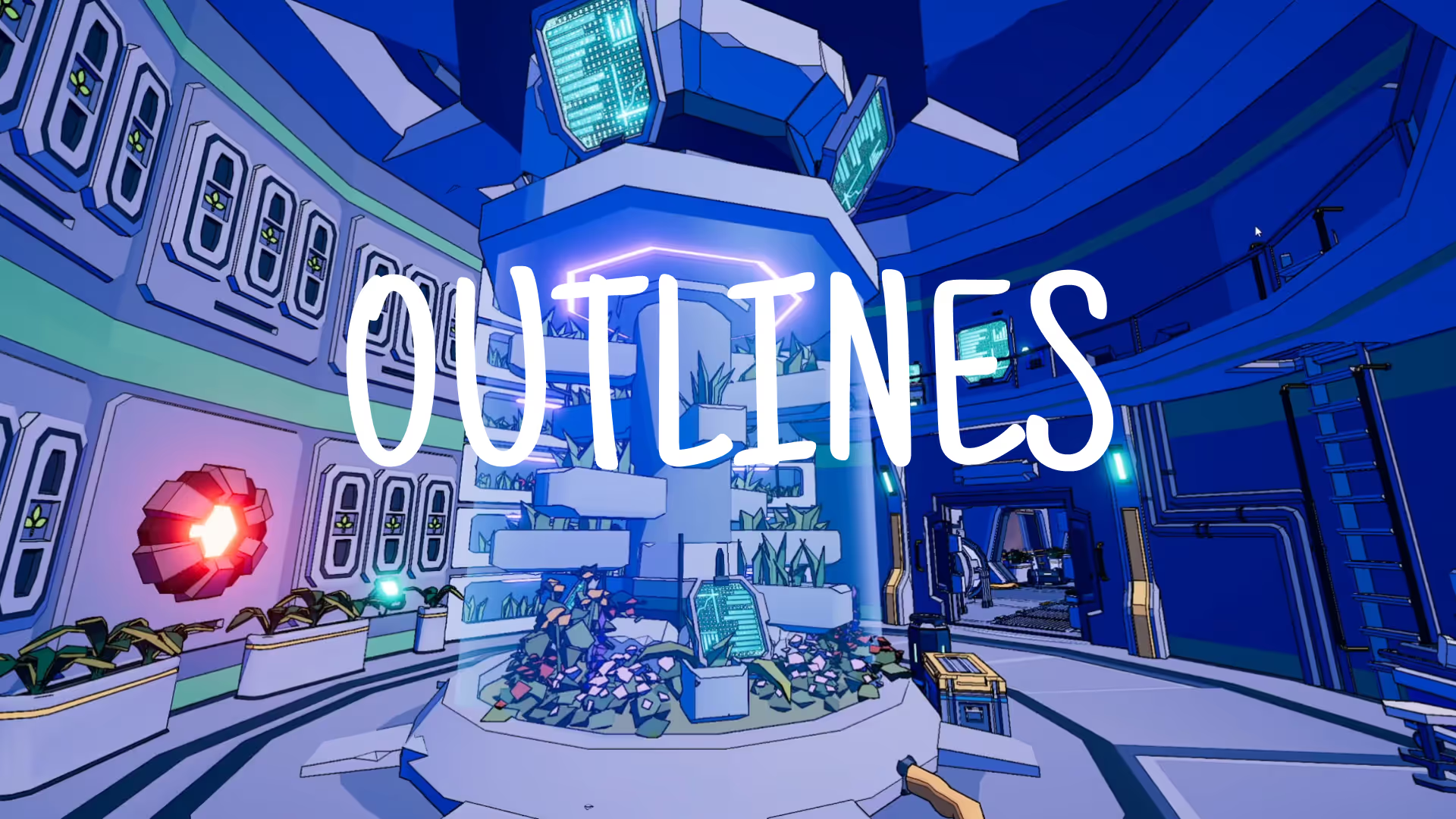
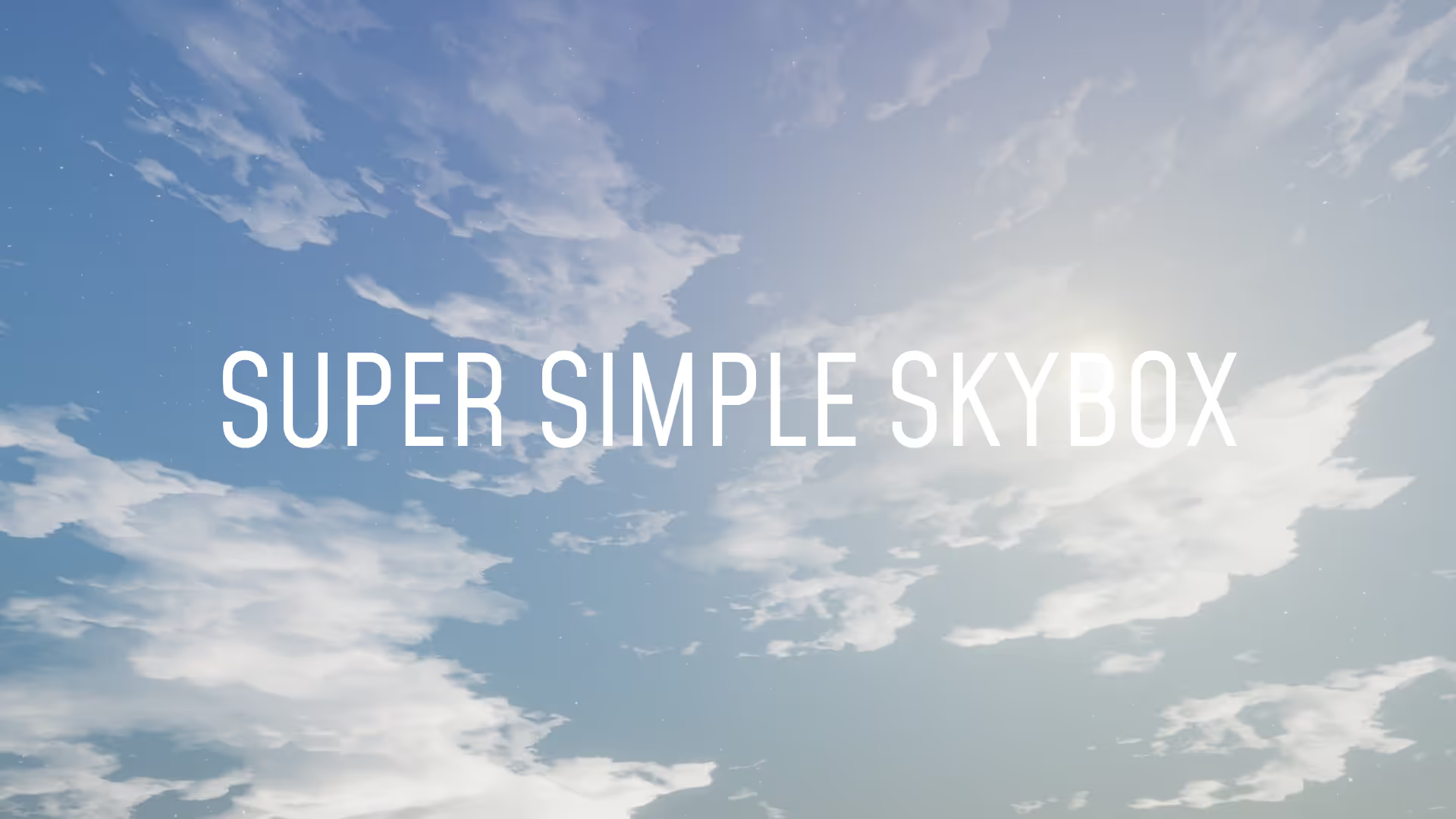


.avif)
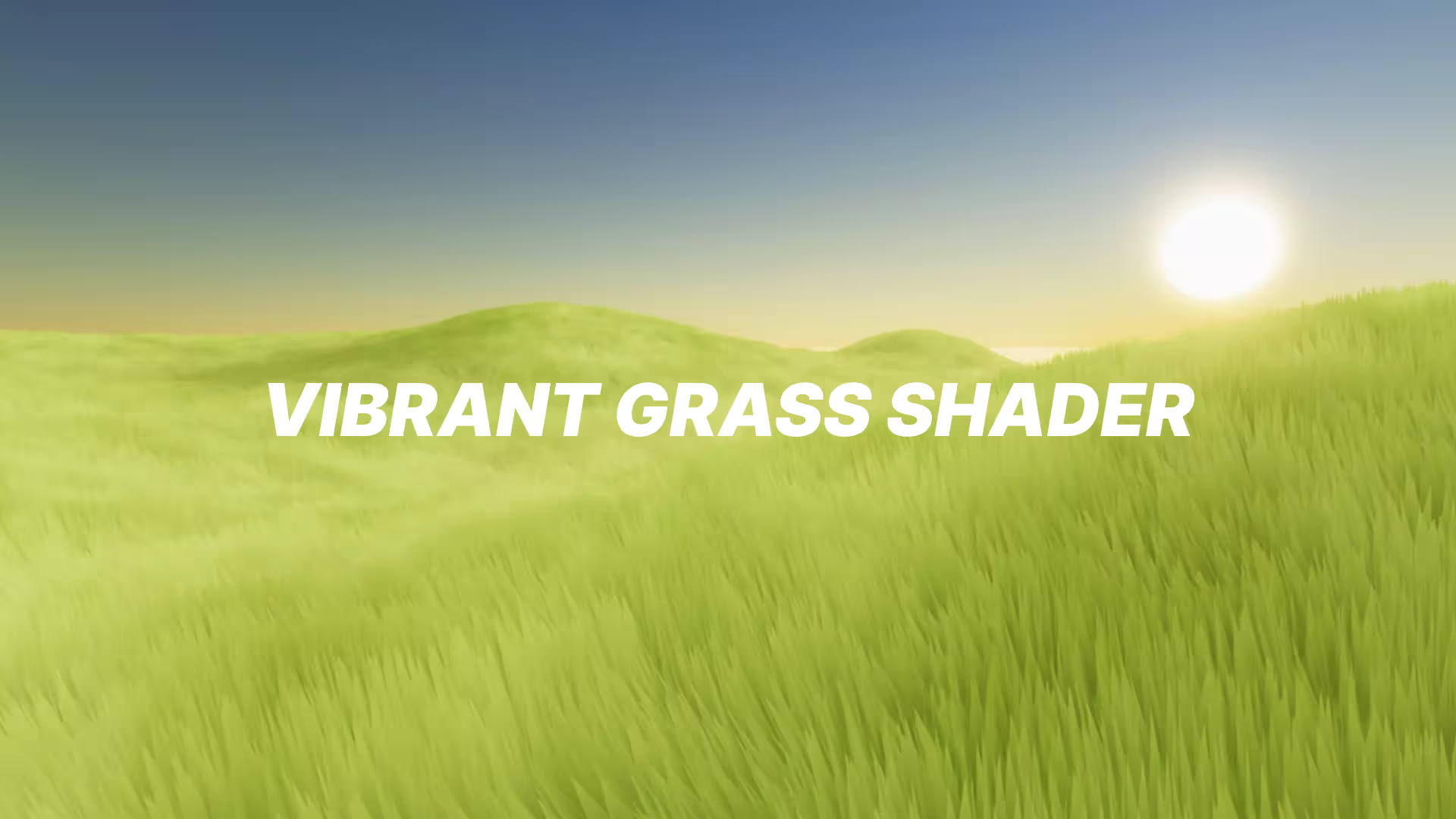




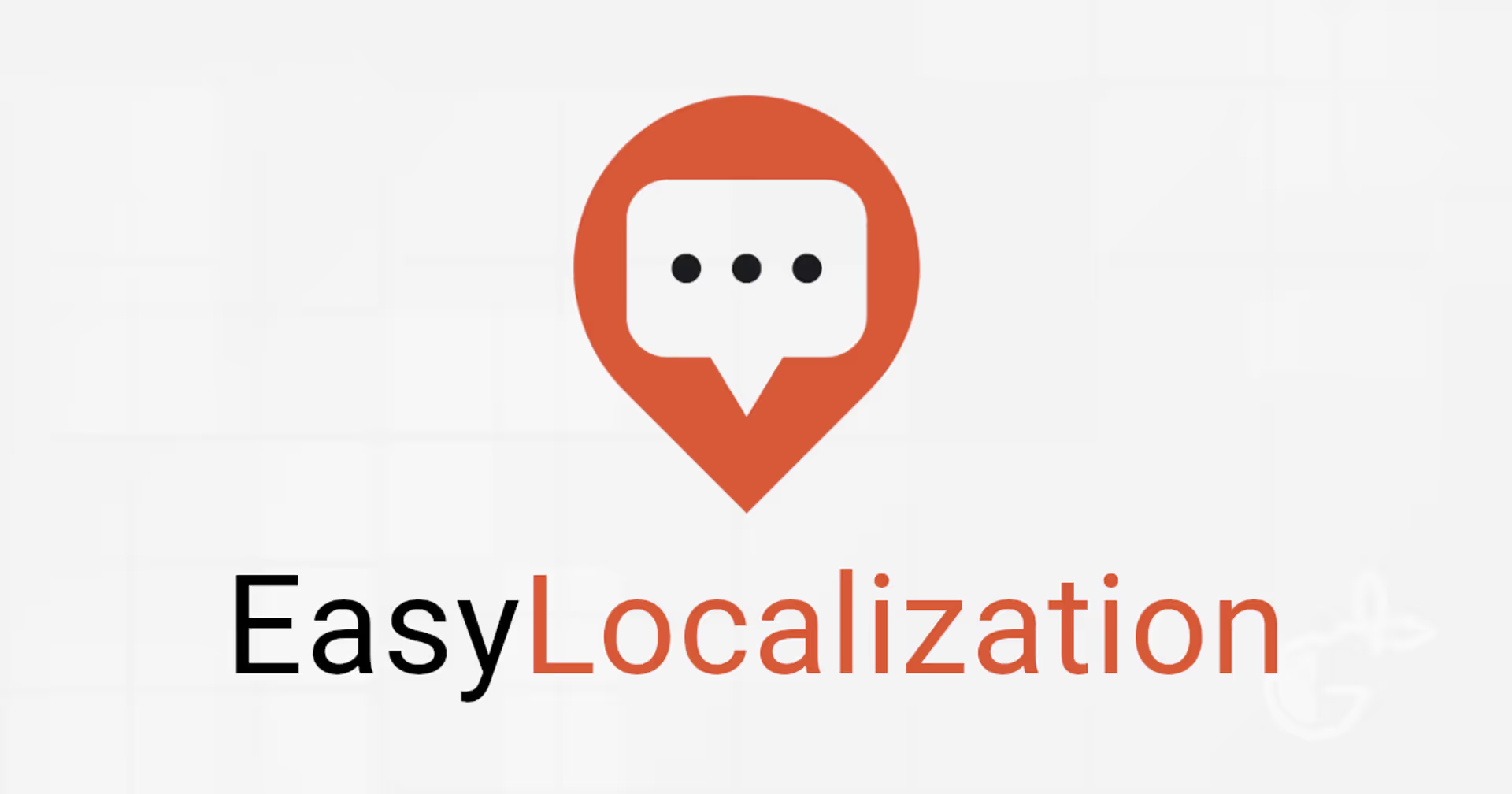
.avif)