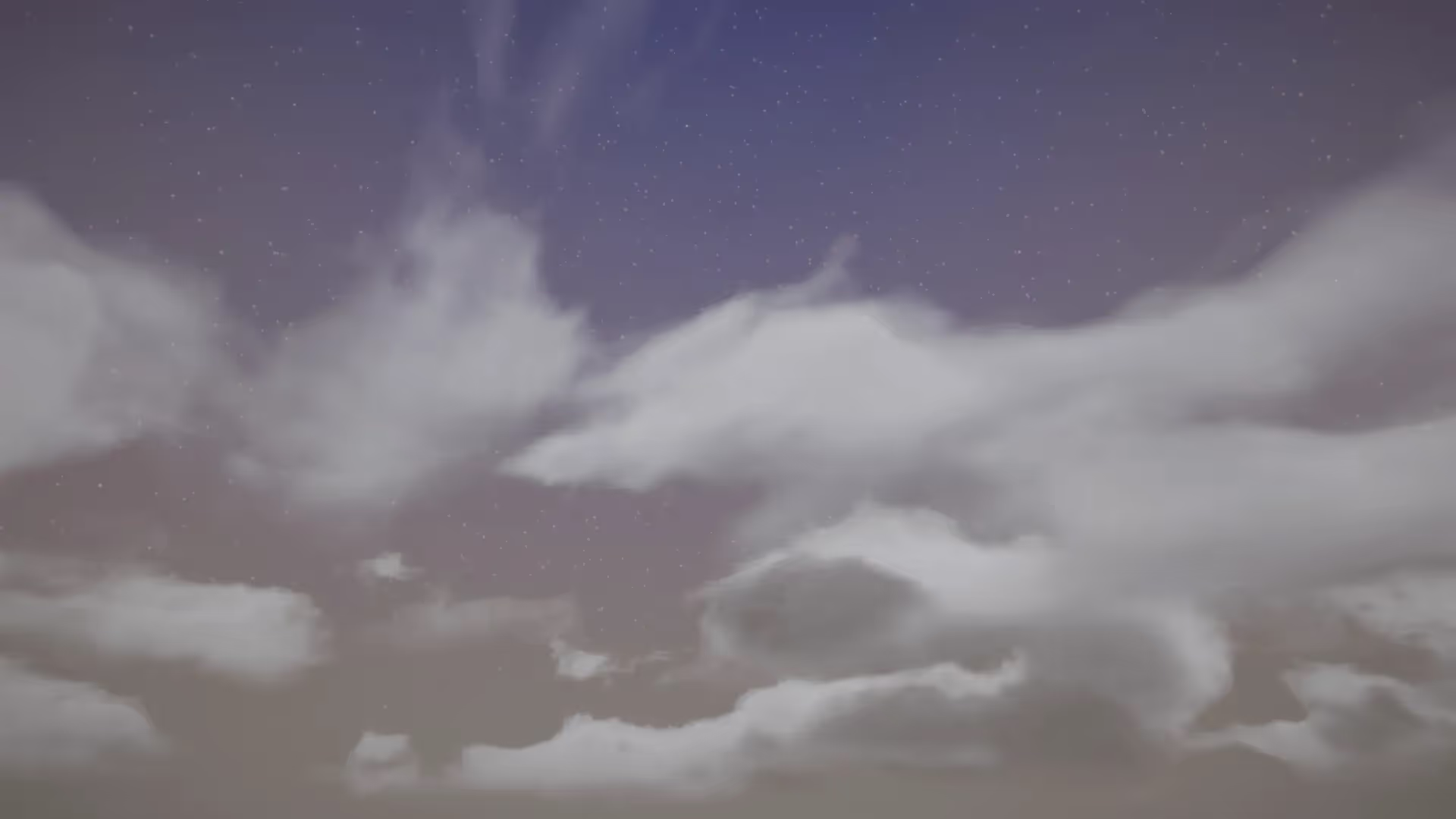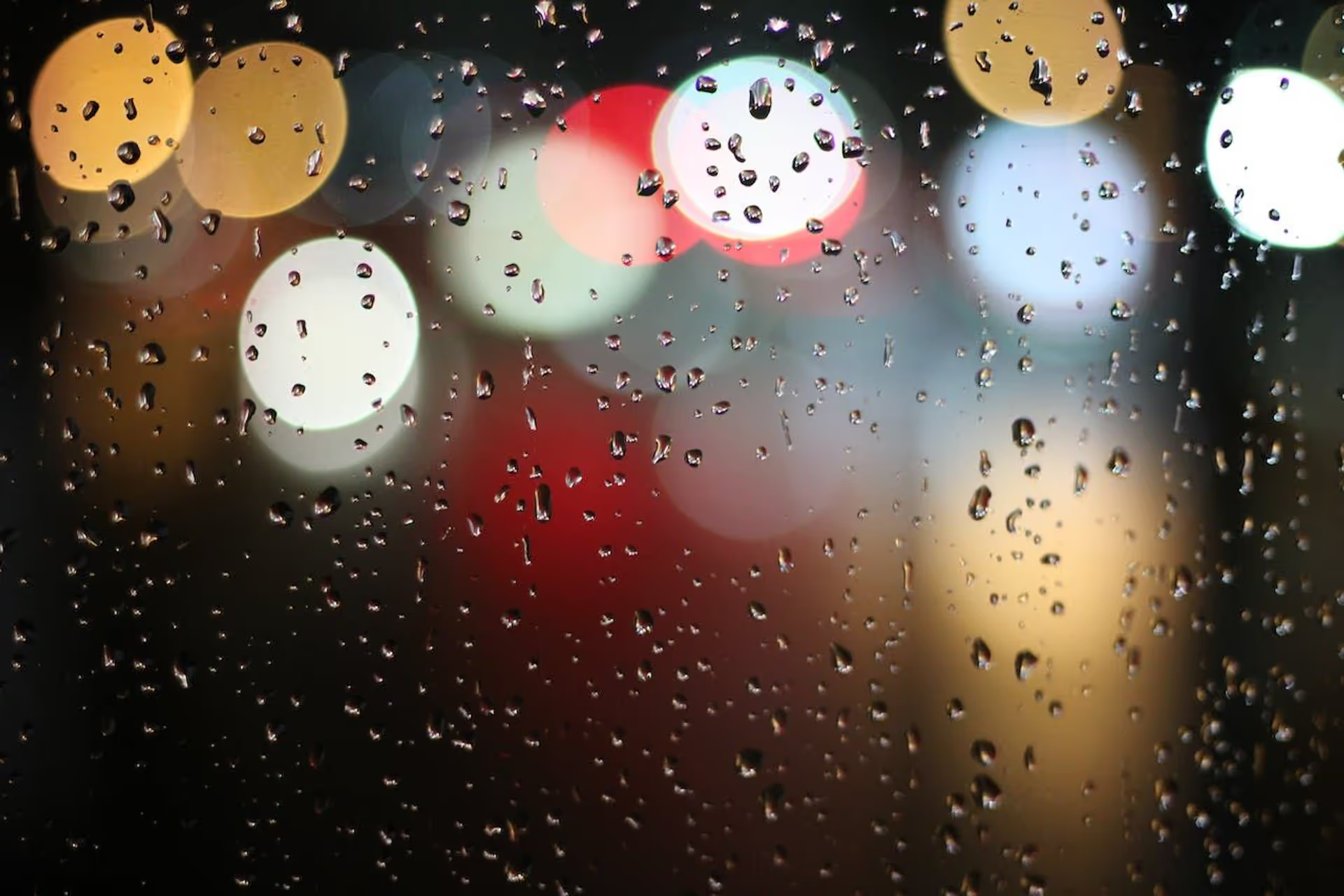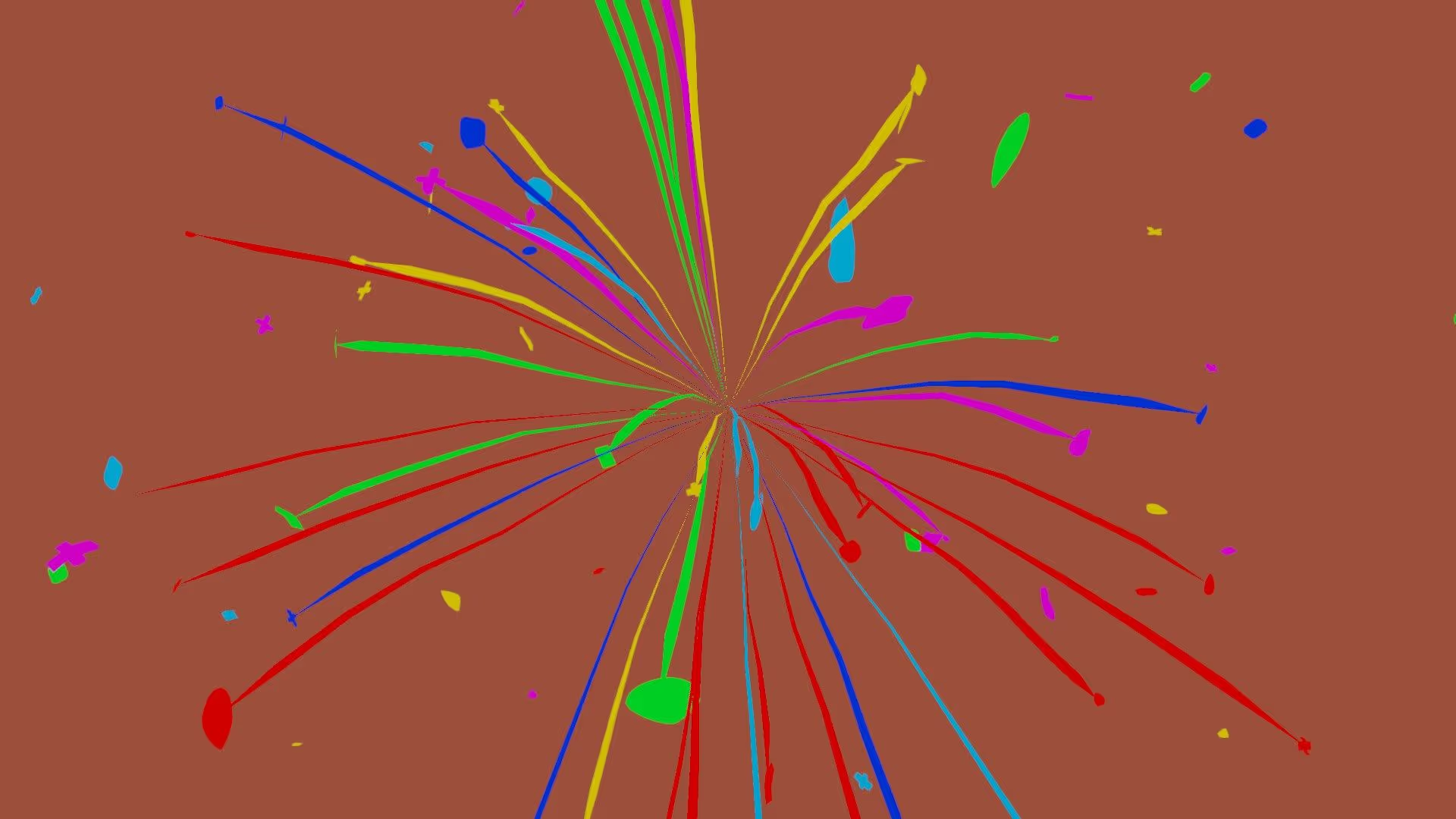In this article, explore two pivotal components within Unity: Character Controllers and the Input System.
1. Character Controllers
Unity’s Character Controllers simplify movement without the need for rigid bodies. Movement is collision-constrained, and the controller responds to the Move function.
When to Use Character Controllers?
Character Controllers find their prime application in first-person or third-person player control, excluding RigidBody physics. Utilizing these controllers necessitates coding each physics interaction for the character.
Properties of a Character Controller
- Slope Limit: Limits the character to climbing slopes less steep than the given value (in degrees).
- Step Offset: Allows the character to step up an obstacle only if closer to the ground than the specified value.
- Skin Width: Indicates penetration level during collisions, acting like a layer around the character.
- Min Move Distance: Specifies the minimum value a character cannot move below.
- Center, Radius, and Height: Properties indicating the center, radius, and height of the character.
How to use Unity’s Character Controller?
- Select the character for movement.
- Click on “Add Component.”
- Search for “Character Controller” and click “Add.”
- Set the properties of the Character Controller.
2. Input Systems
Unity’s Input Systems empower users to control their games using external input devices. Unity supports two systems:
1. Input Manager
An older system integrated into the editor, comprising the Input Class and Input Manager. The Input Class has methods for listening to Virtual Inputs, while the Input Manager assigns real inputs to Virtual Inputs.
2. Input System Package
A newer, more flexible system allowing the use of any Input Device for game control. It is customizable but requires installation from the Package Manager, disabling the old Input Manager. Comprising six main parts:
- Input Action Assets: Contain all inputs and controls.
- Control Schemes: Define types of input devices.
- Action Maps: Contain a set of actions.
- Actions: Connect physical input to in-game events.
- Bindings: Specify keys or controls.
- Player Input Component: Connects all parts to the player object.
For more detailed information on these components, visit the Unity Docs.