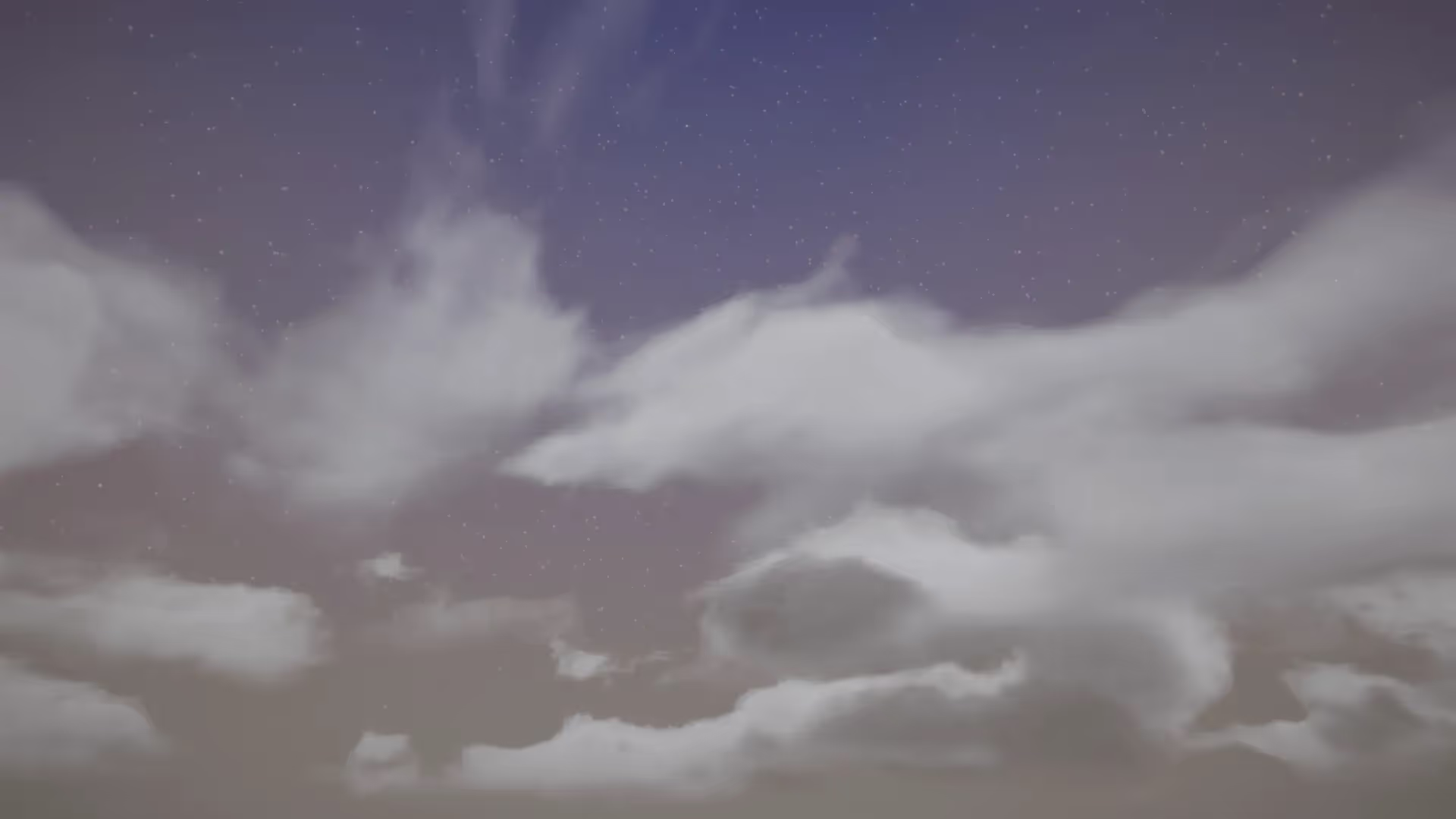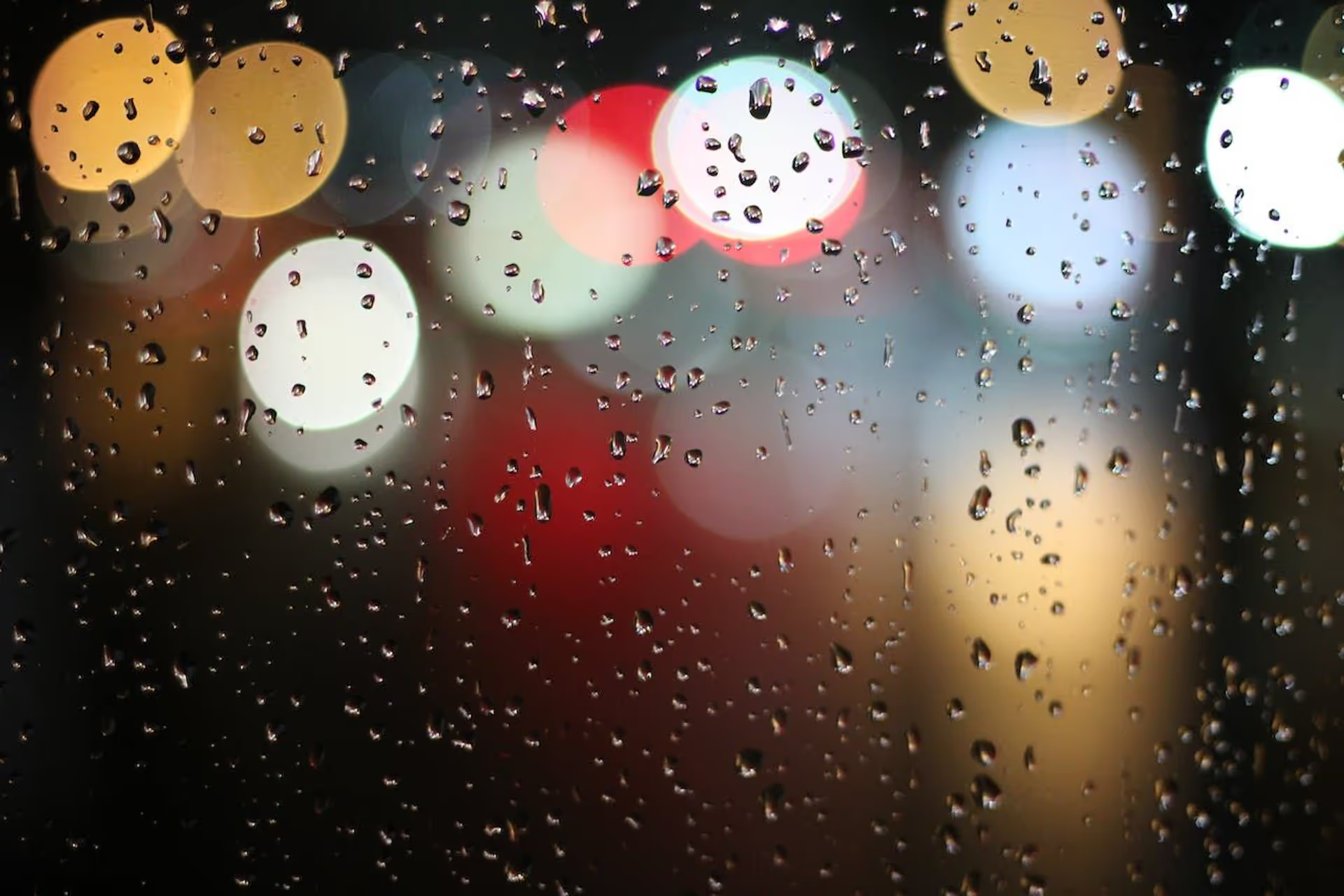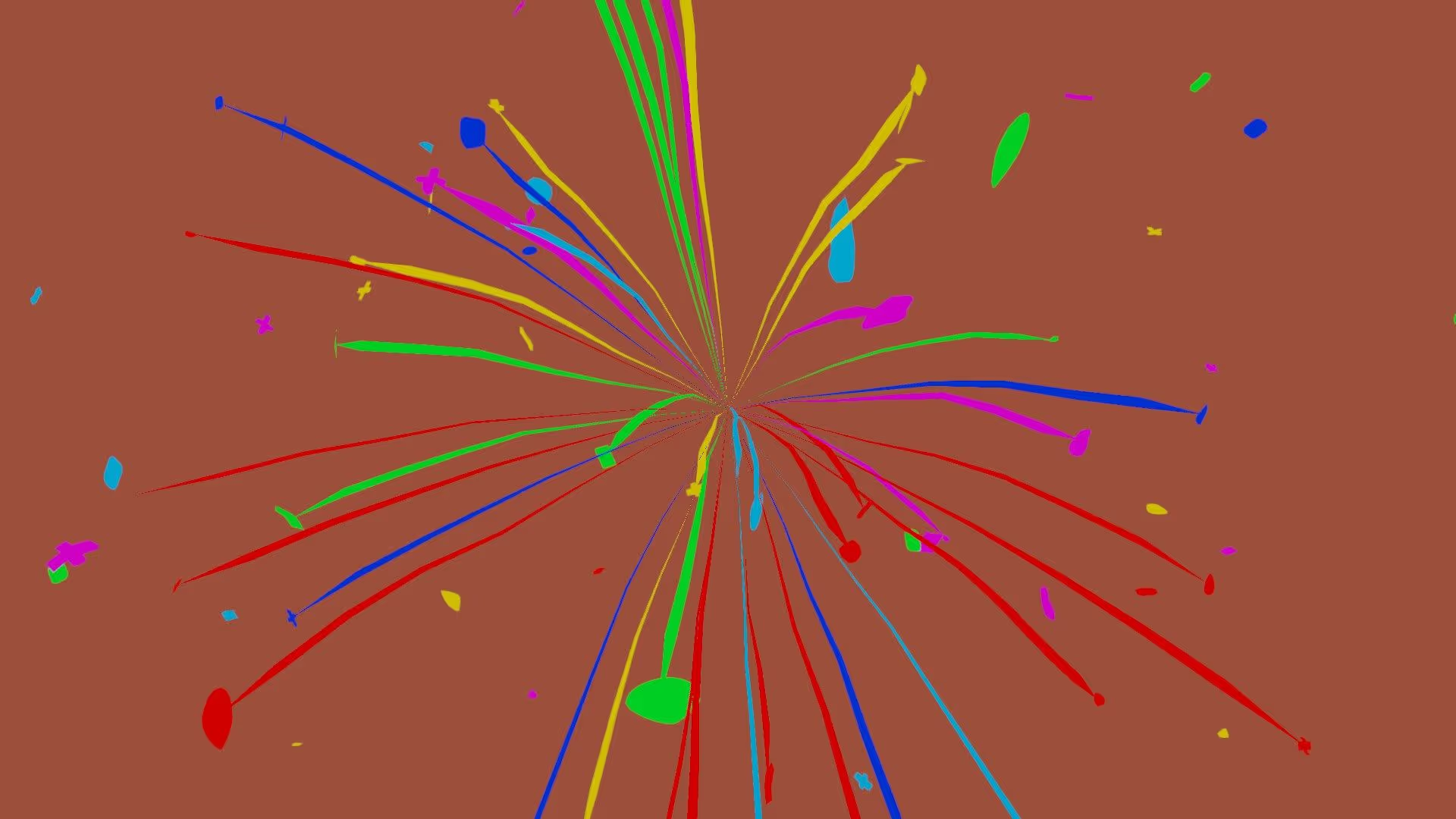Introduction
I use particle systems all the time in my projects. I usually want to move the particle system around to follow a character in the scene. When I do this, I have a problem. The existing particles follow the parent when I move it. This movement looks unrealistic. It is an easy fix. Switch the simulation space from local space to world space.
Step-by-step walkthrough
Here’s how you can do it step by step:
Create a Particle System
- To create a Particle System, click GameObject > Effects > Particle System.
Set the Particle System Simulation Space
- Open the Particle System in the Inspector
- Click the Particle System header to open the main settings
- Click the Simulation Space dropdown
- Choose “World.”
You can now rotate and move the particle system in your game. Particles that you already spawned will not follow the parent system. The particle system will continue to spawn new particles. These new particles continue to spawn based on the rotation and position of the system.
This method allows you to decouple the particles emitted from the parent.
Try it yourself
This approach is robust and unlocks a lot of fantastic possibilities in Unity. For example, you can attach a particle system to your player’s feet to spawn little dust clouds as your player moves around. Spend a few minutes thinking about other possibilities for this feature. Then, try implementing it in your own game.